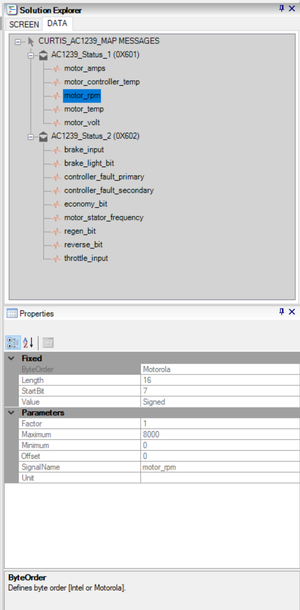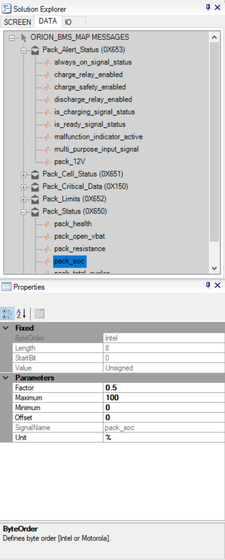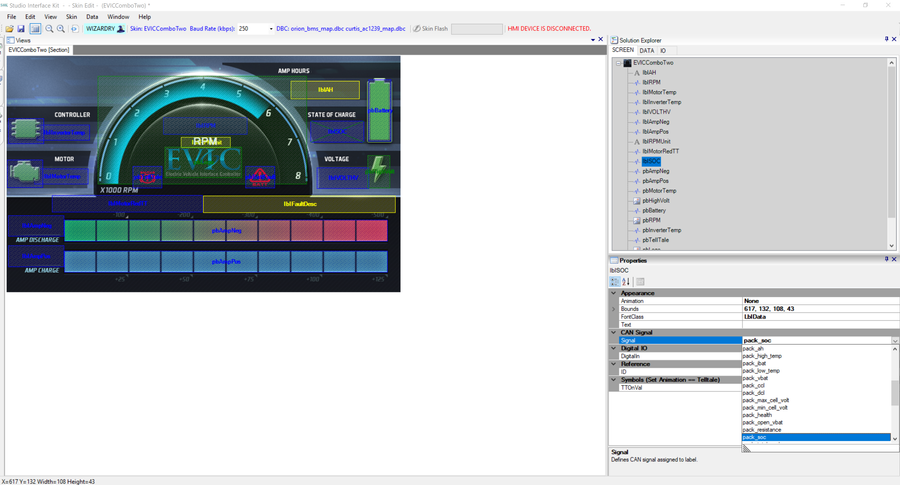Data Mapping
Introduction
The Studio Interface Kit supports controller area communication (CAN) data files and automatically converts them into a human-readable form. All of the CAN files supported are in a format known as DBC. You can think of DBC files as instructions on how to decode CAN messages and their assigned signals.
DBC files are normally created and edited separately. You can take advantage of Vectors' DBC Editor OR Kvaser's DBC Editor to create and edit DBC files. SIK does allow you to configure a few of the CAN signal parameters once a DBC file has been imported into the skin project.
Importing DBC Files & Assigning CAN Signals
1. Select Data→Import CAN Map (.dbc)
2. DBC files are viewable in the Solution Explorer tab labeled "DATA".
3. Select an individual CAN signal and you can configure its parameters: CAN-ID, Factor, Maximum, Minimum, Offset and Unit. Any changes made to these parameters are automatically updated to the DBC file.
4. You can drag and drop a CAN signal over to the skin's graphical canvas and assign it to a specific control label or picture box. This can be easily achieved by clicking on the CAN signal and dragging it over. There is also an option to select each CAN signal from the "Signal" drop-down menu within the "Properties" window.
Once a CAN signal has been assigned to a label or picture box, a blue mesh will highlight the control to indicate it has been assigned.
5. The skin graphic will respond to the CAN signal received and update within the label or picture box it is assigned. For example, if the "pack_soc" signal is assigned to a label it will update the text on the display's screen. The same signal could be applied to a picture box and you can set its animation to "BottomToTop", which will then crop the image accordingly to the data received. The minimum and maximum limits defined in the signal's properties will determine the cropping limits of the image contained in the picture box. See the example below.
Appearance Properties
Animation = "BottomToTop"
Signal = "pack_soc"
Signal Properties
Minimum = "0"
Maximum = "100"