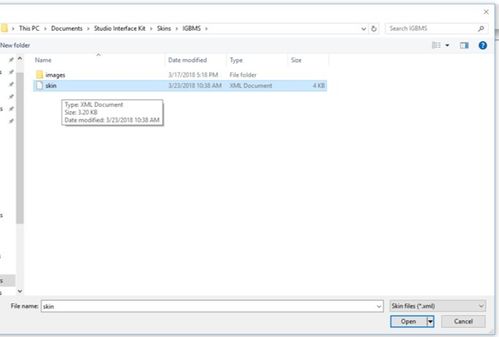Overview
The Studio Interface Kit platform imports and creates skin files, which are used to define the HMI display’s screens, images, and fonts using the extensible markup language (XML) format. These files are universally labeled "skin.xml" and are used throughout SIK's application. You can think of these files as instructions on how the graphical user interface should be constructed onto the HMI's display. These files contain a list of Skin Controls that are defined in XML format. The skin controls are the core construction of the graphical user interface.
The information below gives an overview of how to access these skin files and offers a simplified breakdown of their structure.
Video Overview:
Skin Directory and Content
The following directory is the default folder location used by SIK to access pre-defined skins.
C:\Users\UserName\Documents\Studio Interface Kit\Skins
You can manually load skin files within SIK by simply going to File→Open, and selecting the file from its stored location. See the screenshot below.
A skin file has 4 main areas structured as FontClasses, Images, Sections and Dialogs. The skin file can be viewed and edited by opening them through a notepad.
Note: If you choose to manually edit skin files, please take caution since any changes could potentially corrupt them. It is recommended to make a backup copy before performing any edits.
/FontClasses
This contains definitions for global font types that can be assigned to any control label.
/Images
This contains definitions for images that can be assigned to any control picture box.
/Sections
A list of definitions for control labels and picture boxes that are used for the main screen.
/Dialogs
A list of definitions for control labels and picture boxes that are used for multiple screens.