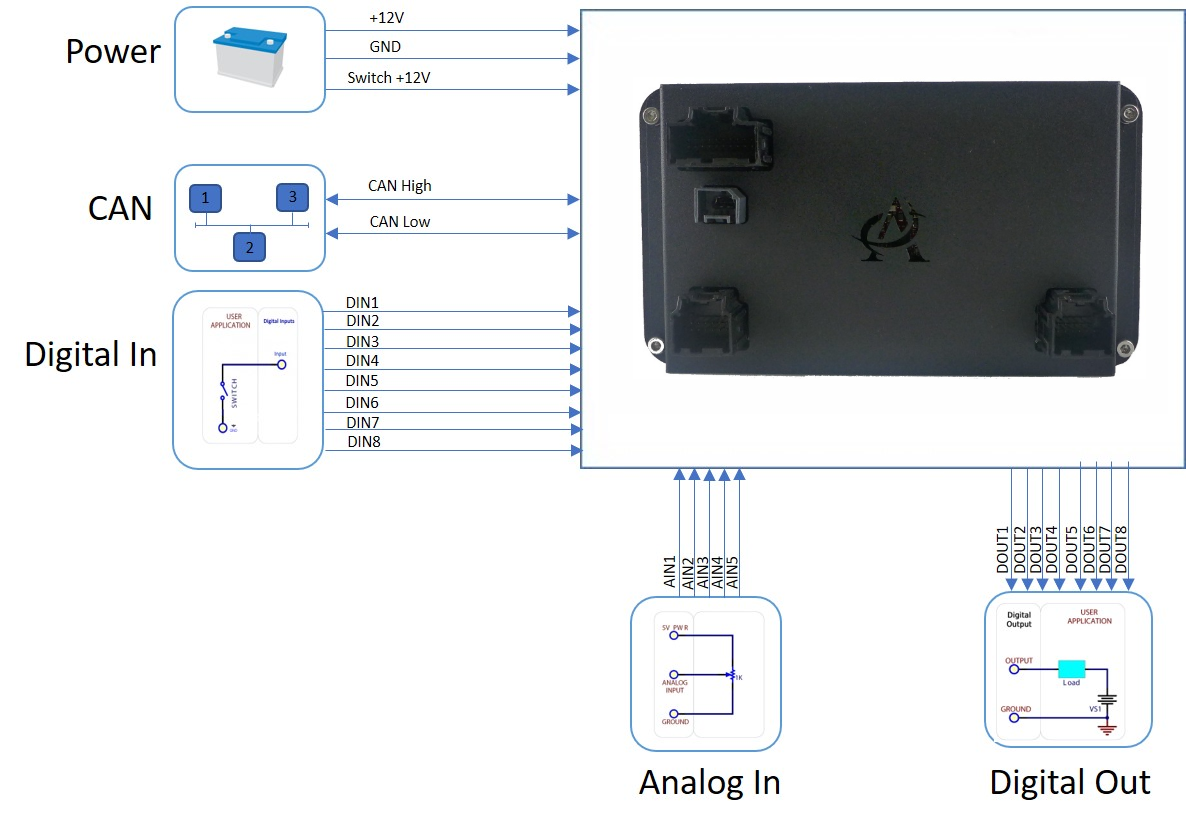Principle of Operation
Functional Description
EVIC decodes CAN bus data into human-readable form and displays onto HMI screen. EVIC is a standalone display device and is configurable with our Studio Interface Kit.
Wiring
EVIC uses the following 3 Molex connectors and crimp terminals:
| Connector | Manufacturer | Pins | Connector Part Number | Terminal Part Number |
|---|---|---|---|---|
Power / CAN / Digital Input | Molex / Tyco | 20 | 31408-1200 | 1393366-1 |
| Analog Input | Molex / Tyco | 12 | 31408-1120 | 1393367-1 |
| Digital Output | Molex / Tyco | 12 | 31408-1120 | 1393367-1 |
You can purchase these separately through Digi-key or Mouser, or request for them when you place your order.
General Set-up
To get started, wire Pins 1 and 3 (VBAT) to +12V or +24V and Pin 2 (GND) to Ground. Once power is applied, the default splash screen will be displayed, and will transition to a secondary splash screen as shown below in screenshots.
Default Splash
Secondary Splash
The default and secondary splash screens are configurable. To replace the default splash screen, Andromeda's Flasher Tool is available to make this change to replace the image. If the secondary splash screen image needs to be replaced, please contact Andromeda directly to assist with making this change.
Boot Times
The boot times are between 7-10 seconds upon the first power cycle. EVIC has an "insta-boot" feature that allows the screen to power on quicker. This feature is enabled after EVIC's initial power cycle and triggered when switching +12V (Pin 3) ON/OFF. It is not recommended to operate EVIC for extended periods while this feature is enabled.
Note: Constant +12V (Pin 1) is always needed to supply power to EVIC for the insta-boot feature to work properly.
Start-up Screen
The start-up Graphical User Interfaces (GUI) will appear as shown below. These GUIs are configurable through our Studio Interface Kit (SIK). Please see SIK documentation for further instructions.
EVIC.Combo
EVIC.BMS