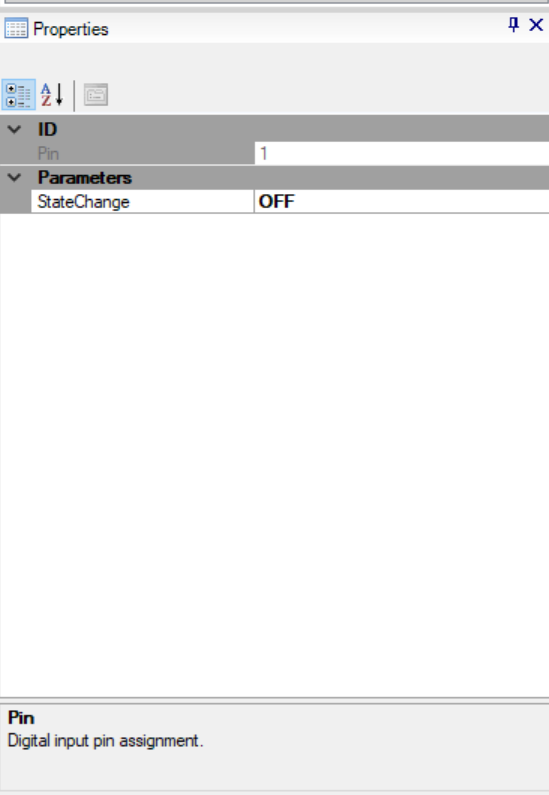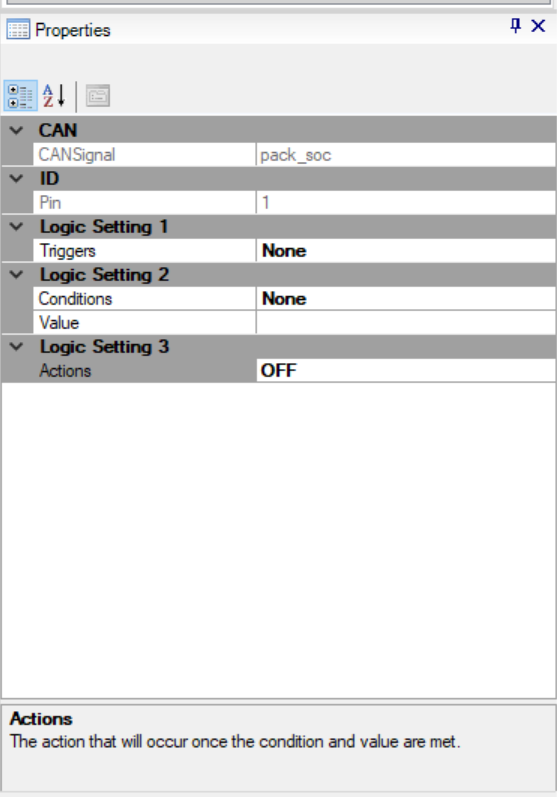...
1. Digital inputs are viewable in the Solution Explorer tab labeled "IO". The number of IO digital inputs available is dependent on the HMI display in useon EVIC is 8. You can view EVIC's interfaces to see what is available.
...
- The "StateChange" property determines the behavior of the digital input. The property can be set either to ON or OFF to determine when to read the digital input and to take action.
3. You can drag and drop a digital input over to the skin's graphical canvas and assign it to a specific control label or picture box. This can be easily achieved by clicking on the digital input and dragging it over. There is also an option to select each digital input from the "DigitalIn" drop-down menu within the "Properties" window.
...
4. To enable a digital input, you need to set the property "Animation" to anything other than "None" to have a label or picture respond to its switching states. For example, if you want to have text appear on a label, assign a digital input to a label and set it's its"Animation" property to "TellTale". The label's text will now appear or disappear when the digital input turns on ON or offOFF.
Note: You can assign each digital input to multiple picture boxes and labels or vice versa, assign multiple picture boxes and labels to one digital input.
Assigning Analog Inputs
1. Analog inputs are viewable in the Solution Explorer tab labeled "IO". The number of analog inputs available is dependent on the HMI display in useon EVIC is 5. You can view EVIC's interfaces to see what is available.
...
1. Digital outputs are viewable in the Solution Explorer tab labeled "IO". The number of digital inputs outputs available is dependent on the HMI display in useon EVIC is 8. You can view EVIC's interfaces to see what is available.
...
- The "CANSignal" property assigns any of the CAN signals available in your skin project to use in the Logic Setting categories 1, 2 and 3 properties.
- The "Triggers" property assigns any of the available IO analog inputs, digital inputs, or CAN signals in your skin project to determine what method to use prior to triggering the digital output.
- The "Conditions" property assigns different logic statements (e.g., >=, <=, >, <) to compare the user-defined Value property with the actual IO analog or digital input's data or CAN signal data and the Value propertythat is assigned in the Triggers.
- The "Value" property assigns is a user-defined value to compare with the Conditionuse in conjunction with the Conditions and Triggers property.
- The "Actions" property determines whether to turn will determine the behavior of the digital output to either turn it ON or OFF once the user-defined Condition Conditions property is met.