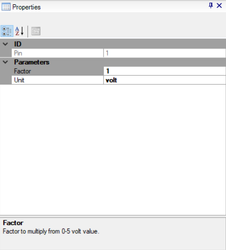Introduction
There are multiple input and output (IO) interfaces available on EVIC or Intelli-Gauge. The Studio Interface Kit allows you to assign them to labels and picture boxes.
Assigning Digital Inputs
1. Digital inputs are viewable in the Solution Explorer tab labeled "IO". The number of IO available is dependent on the HMI display in use. You can view EVIC and IG's interfaces to see what is available.
...
Note: You can assign each digital input to multiple picture boxes and labels or vice versa, assign multiple picture boxes and labels to one digital input.
Assigning Analog Inputs
1. Analog inputs are viewable in the Solution Explorer tab labeled "IO". The number of analog inputs available are dependent on the HMI display in use. You can view EVIC and IG's interfaces to see what is available.
...
2. There are configurable parameters available for each analog input. The "Factor" parameter allows you to multiply a value from the voltage signal received from the analog input. If left at the default value of "1", the raw voltage from the analog-digital-converter (ADC) will be displayed within a range of 0-5V. The "Unit" parameter allows you to set the text you want to be displayed with the value.
3. You can drag and drop a an analog input over to the skin's graphical canvas and assign it to a specific control. This can be easily achieved by clicking on the analog input and dragging it over. There is also an option to select each analog input from the "AnalogIn" drop-down menu within the "Properties" window.
Once a an analog input has been assigned to a label or picture box, a violet mesh mesh will highlight the control.
...